In this article we will cover all of the basics of using Twitter. In no area do we truly go "in-depth" as those will all be topics for further articles.

What is Twitter?
Twitter is a microblogging social media platform. Twitter is like where you would use short messages, 140 characters or less, to provide real-time updates to what is happening around you and items of interest. Twitter is like using your phones text messaging functionality to the masses. Below you will find the basics of the vocabulary, setting up, following (and unfollowing) twitter users and posting to the social media platform.
Vocabulary / Terminology
There are many words and abbreviations that are part of Twitter. We will not be covering every piece of Twitter lingo and that is intentional as we want to cover the basics that someone needs to truly get started on Twitter.
- Tweet – A tweet is a Twitter update consisting of 140 characters of text or less. This is where you provide personal thoughts, random thoughts, news and any sort of information that you personally find relevant. It is recommended to actually keep your tweets between 100-120 characters so that as people retweet them or reply that the entire message can be carried through.
- @reply – The @reply means a Twitter update (a tweet) that is directed to another user in reply to their update. An @reply will be saved in the user's "Replies" tab. Replies are sent either by clicking the 'reply' icon next to an update or typing @ username message (e.g., @user I saw that movie too).
- direct message (DM) – Short for direct message, it is the function of the Twitter service that enables you to send a private message (direct message) to a person you are following.
- Feed – The stream of tweets you see on your homepage. It's comprised of updates from users you follow.
- Follower / Following – On Twitter, blogs, and other social media sites, a follower is someone who subscribes to receives your updates. On the Twitter Web site "following" someone means you will see their messages in your own personal timeline. Twitter lets you see all the people you follow and also who is following you.
- Hash tag – Hashtags started on Twitter by Chris Messina on August 23, 2007. Hashtags though are no longer just part of twitter but almost every social media outlet. A hashtag is a single word or a combination of words (with no space) that is preceded by a pound (#) symbol and used by the micro-blogging community to create a thread of conversations around a specific theme or topic. You can learn a lot about #Hashtags reading our blog post at https://www.BusinessYETI.com/Blog/Details/HashtagAnatomy/.
- Trending – Following on from the #hashtag, if a lot of people use the same #hashtag, for example on Valentine's Day the hashtag #valentinesday was used in millions of tweets, so the #valentinesday started trending. It's a hashtag that a lot of people are talking about and can easily be found. The top trending Tweets can be seen on the left hand side of your Twitter. Finding out what topics and #hashtags are trending is a great way to get your company noticed, getting more followers and more interaction.
- Mention (@) – Used to name another user within your tweet by using the @ symbol with the other user's username.
- Favorite – Next to the Retweet button is a star. This is the favorite button, which favorites a Tweet! This shows the user that you have liked a Tweet. Once you have favorited a Tweet it goes into a list of favorites, so a lot of businesses use favoriting almost like a book mark. Favoriting a tweet can also be a way to get new followers, the user will get a notification that you have favorited a tweet, which will get you business Twitter noticed.
- Handle – The username you will be known as on the Twitter network.
- microblog – A type of blog that lets users publish short text updates. Bloggers can usually use a number of services for the updates including instant messaging, e-mail, or Twitter. The posts are called micro posts, while the act of using these services to update your blog is called microblogging.
- Retweet – Abbreviated as RT, retweet is used on Twitter to show you are tweeting something that was posted by another user. The format is RT @username where username is the Twitter name of the person you are retweeting.
- Twitter Party – Often called a twitter chat or tweet chat refers to the collective use of a specific hashtag within a specific time period. During this period there is often one or more individuals monitoring and replying to this specific group chat.
Setting up your account
To setup your account you will need to go to www.twitter.com and click on the "sign up" button on the right side of the screen.From there you will setup your full name, phone or email address, password and a username. Once that is completed you will click on the signup button.You will then need to provide a phone verification so that Twitter knows your account is unique, that they have a way of verifying your unique as only one phone number can be used. If you already have a Twitter account and have registered your phone number, then you will not be able to continue on.Customize your Twitter profile
One unique way of tweaking your unique Twitter profile is by customizing the profile and header image. Twitter has recommended image sizes for these as well as videos and images you upload and in our Social Media Image Size Cheat Sheet which can be found at https://www.BusinessYETI.com/Blog/Details/SocialMediaImageSizeCheatSheet/ we provide you with the recommended sizes.
Following family, friends, colleagues and items of interest
As you move around Twitter you will find that you want to follow other people. This is called following where you show an interest in someone. We always recommend that people start off by following family, friends and business colleagues.When you start with Twitter you can let the Twitter system look at your browser history for suggestions as like anything new they don't know much about you until you start utilizing their system. If you have specific blogs that you follow most have Twitter profiles which are often updated more frequently than their blog and may be another great source of information. The final area we suggest people to look are your competitors, hobbies and businesses that are of interest to you.Unfollow people
We all have that friend or two that talk so much you, or your friends, can get a word in edgewise. For these circumstances we recommend that you unfollow the person. You can always visit their profile at a time of your choosing and still see what they are saying but not filling up your newsfeed.Gaining Followers
Being part of the twitterverse is to get others to show interest in the works that you do as well as to follow others. Getting people to follow you on Twitter you need to do something that interests them. They may find your tweets interesting or inspiring, you are doing things that interest them, you share (retweet) content that is of interest or you become popular.How often to Tweet
Speaking of talking too much how often should you post to Twitter? Unlike Facebook where you want to post once a day or less depending upon your target audience on Twitter there truly is no limit to the number of tweets you do in a given day. One item to note that even though you can and it's encouraged to tweet often it is recommended to use only one or two #hashtags per tweet. Any more can seem spammy if done often.Replying and Mentioning
When a message begins with @username and then followed by the post itself, it's a @reply. A @reply is in direct reply to another user and it appears on your and the other person's public timeline. It will only be seen by the person you replied to and the people following both of you.If the @username appears at any other part of the post, usually at the end, it's a mention.URL Shorteners
With Twitter posts having a maximum length of 140 characters when you include a url (link to a website) you will find that limit reached even faster. To get around that limit you can utilize a url shortener to condense a long url into a shorter one.A side benefit of using a url shortener is many that are used have analytics that track how many times the shortened url is clicked on. Twitter also has its own URL shortener t.co.
Tips and Tricks
We wouldn't be helping out those beginning with Twitter without teaching a lot of hard and true lessons we've learned over the years.
@ Usage
When you start with the "@" symbol, your "tweet" becomes a "reply" and will only be seen by:
- the person you're sending the tweet to
- users who are following BOTH of you
One way to get around this is start your tweets with anything but the @ symbol. You could use .@username instead of @username. This ensures your tweets see the largest audience possible.
Pinning Tweets
With the average lifespan of a tweet typically minutes you may have something super important that you want anyone coming to your profile page for. To do this you can "pin" the tweet to the top of your page.
Pin a Tweet
- Click the … (more button) on the tweet.
- Click on "Pin to your profile page"
- When promoted to confirm click the "Pin" button
Unpin a Tweet
- Click the … (more button) on the pinned tweet.
- Choose "Unpin from profile page"
- When promoted to confirm click the "Unpin" button
Keyboard Shortcuts
Many times when we are paging up/down within Twitter we get the inclination to post a new tweet. You could use the mouse and click in the compose area but you can speed it up by just pressing N (New Tweet). That's not all you can do. Below is a list of core Twitter keyboard short cuts you can use.
- Actions
- N - New Tweet
- F - Favorite
- R - Reply
- T - Retweet
- M - Direct Message
- B - Block User
- U - Unblock User
- Enter - Open Tweet Details
- | - Close all open tweets
- / - Search
- ? - This menu
- J - Next Tweet
- K - Previous Tweet
- Space - Page Down
- . - Load New Tweets
- Timelines
- G H - Home
- G C - Connect
- G A - Activity
- G R - Mentions
- G D - Discover
- G P - Profile
- G F - Favorites
- G L - Lists
- G M - Messages
- G S - Settings
- G U - Go to user...
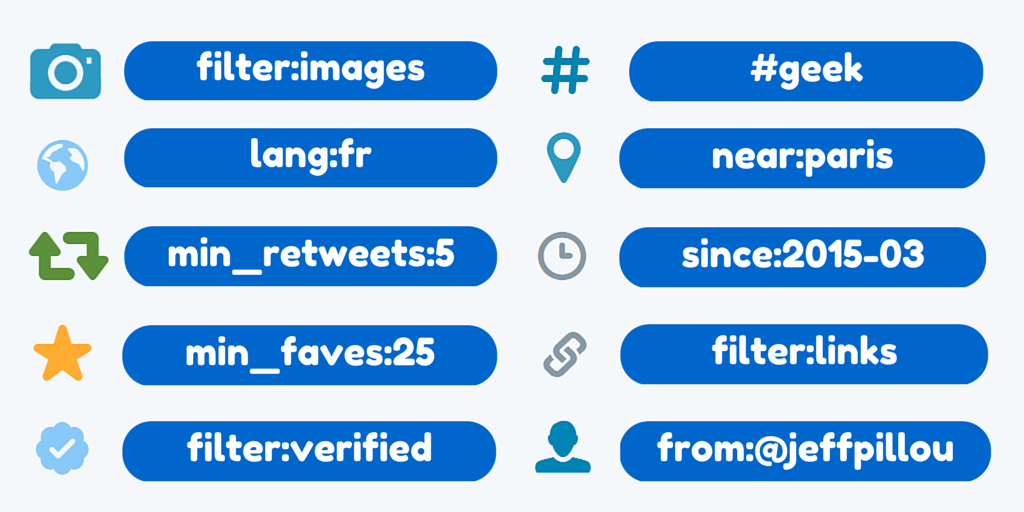
Searching
As you've learned #hashtags are important to put in your tweet for relevant words. What if you want to find all of the tweets that have that particular #hashtag. You can go up to the search (short cut: /) area and enter your phrase (e.g. #Cullman).
Another great item for searching is for dates. You can enter "until:YYYY-MM-DD" in your search to limit the search to tweets up to a certain date. If you want the opposite effect type in "after:YYYY-MM-DD". Both without the quotes.