Copying a Product
Created Date: 3/6/2019 12:46:40 AM | User Level: Regular User | Views: 3,706
Description:
The following instructions will help you through the process of copying an existing product.
Skill Level:
Basic user
Requirements:
You will need to have administration access to the site
Sample Screenshot:
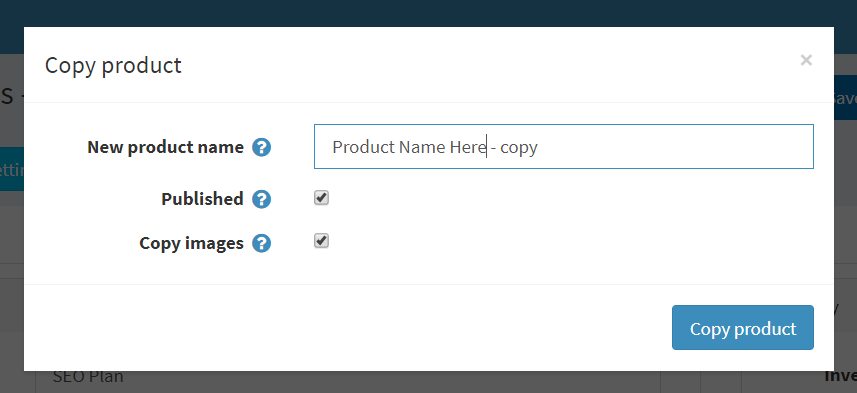
Directions:
- Log in
- Click the “Administration” button at the top of the page
- In the Left menu, Click Catalog > Products
- Navigate to the product that needs to be copied
- Click “edit” to the right of the product and the product editor will open up.
- There will be a series of buttons across the upper right side of the page, “Copy product” will be a green button
- Once clicked, there will be a pop up window.
- It will have a field with the original product name – copy. Change this as needed.
- If the images will be staying the same, leave the copy image box checked.
- Unless unchecked, the new product will be published (or visible to the public).
- When finished, click “Copy Product”
- You will now see your newly copied product editing page. This can be verified by the green successful copy ribbon across the top of the page.
- From here the copy can be modified as necessary. For more information please see the “Adding a new product (Basic)” page for a refresher on how to edit a product’s information.
- When complete, save
Knowledge Base Article Categories
Choose from the Knowledge Base category to view the available articles.