Setup IMAP on Android Device
Created Date: 8/10/2016 12:00:00 AM | User Level: Regular User | Views: 3,700
- Go into your Settings.
- Account Settings.
- Click on Other for the type of email to setup.
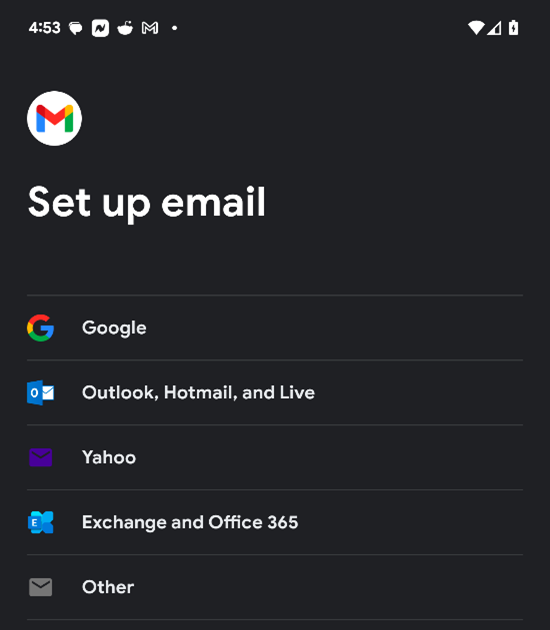
- Enter your email address.
- Click Next.
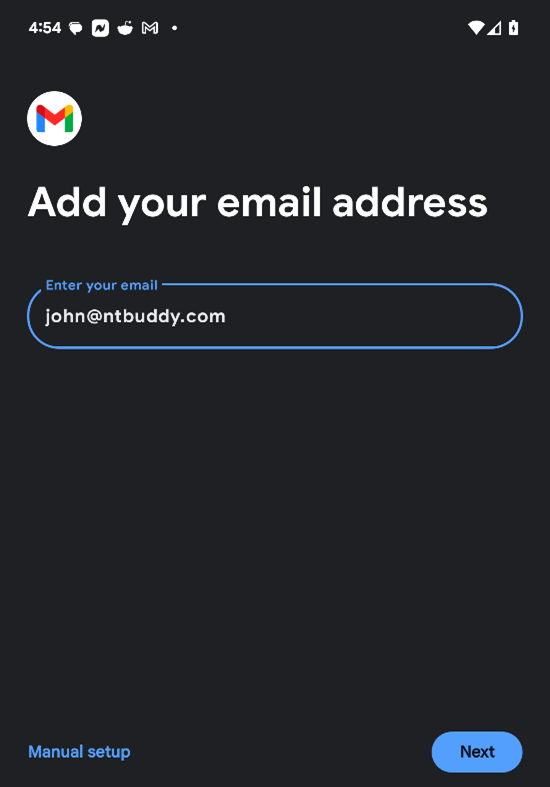
- Choose Personal (IMAP).
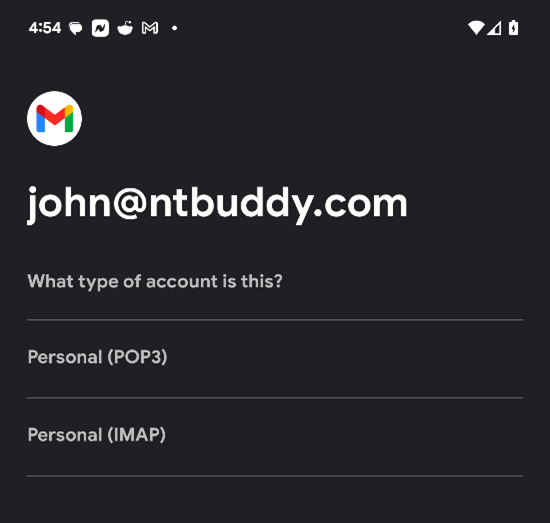
- Change the Server from just your domain showing to mail.fawkesdm.com.
- Note: Do not add http:// or https://. All you need to add is the mail.fawkesdm.com.
- Click Next.
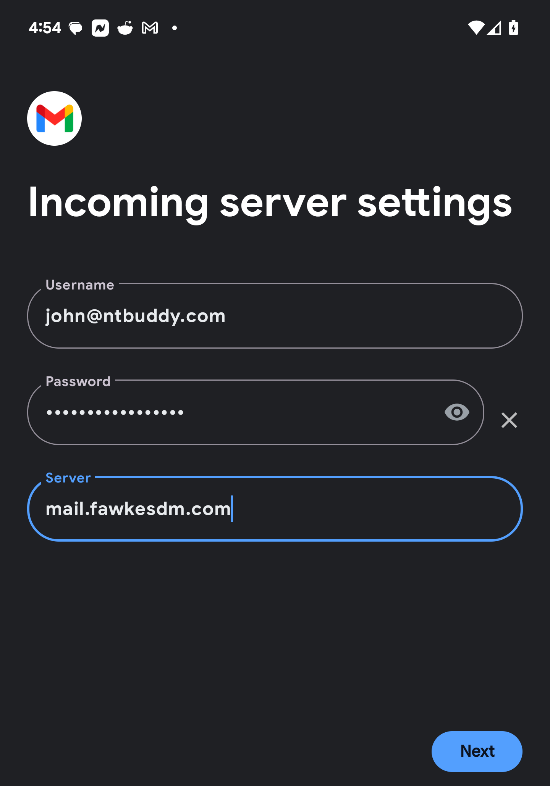
- On the Outgoing server settings change the SMTP Server to mail.fawkesdm.com.
- Note: Do not add http:// or https://. All you need to add is the mail.fawkesdm.com.
- Click Next.
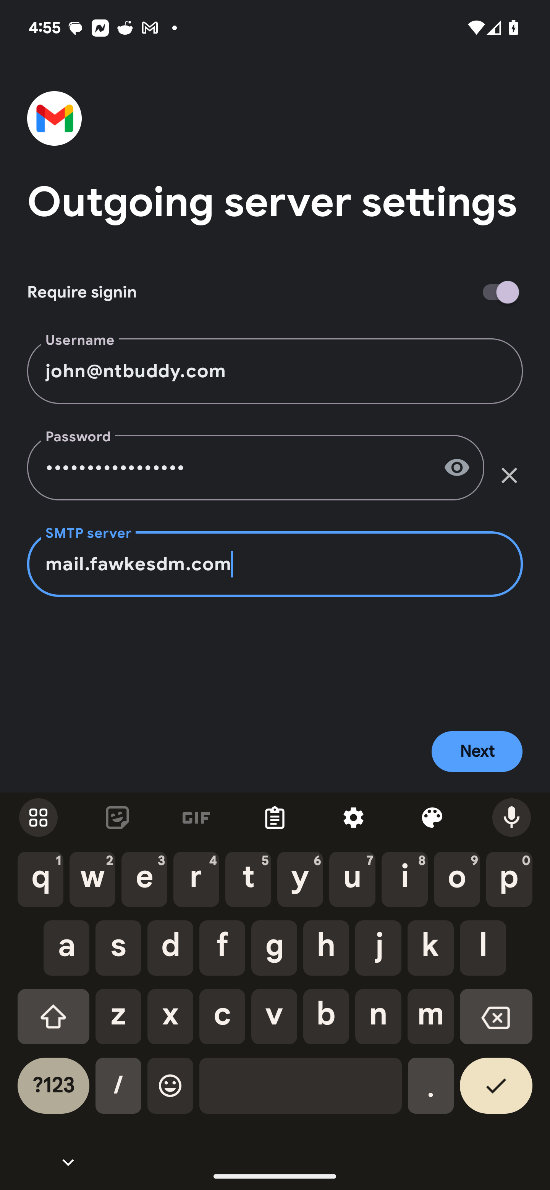
- For your Account Options you can make any adjustments. Normally you will not change anything and will click Next.
- Click Next.
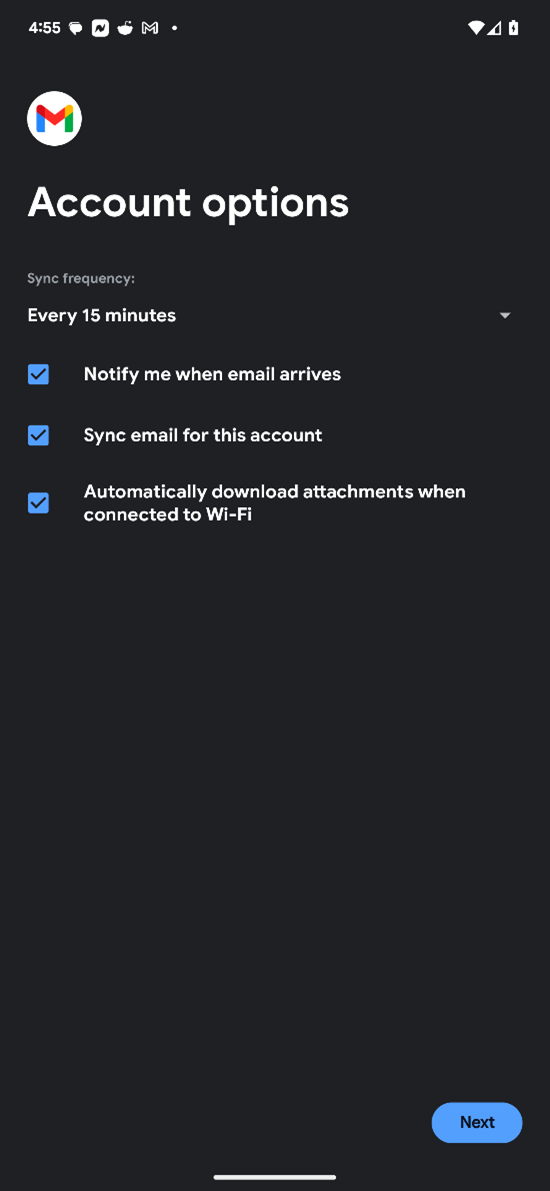
- Enter the Account Name and Your name into the box.
- Click Next.
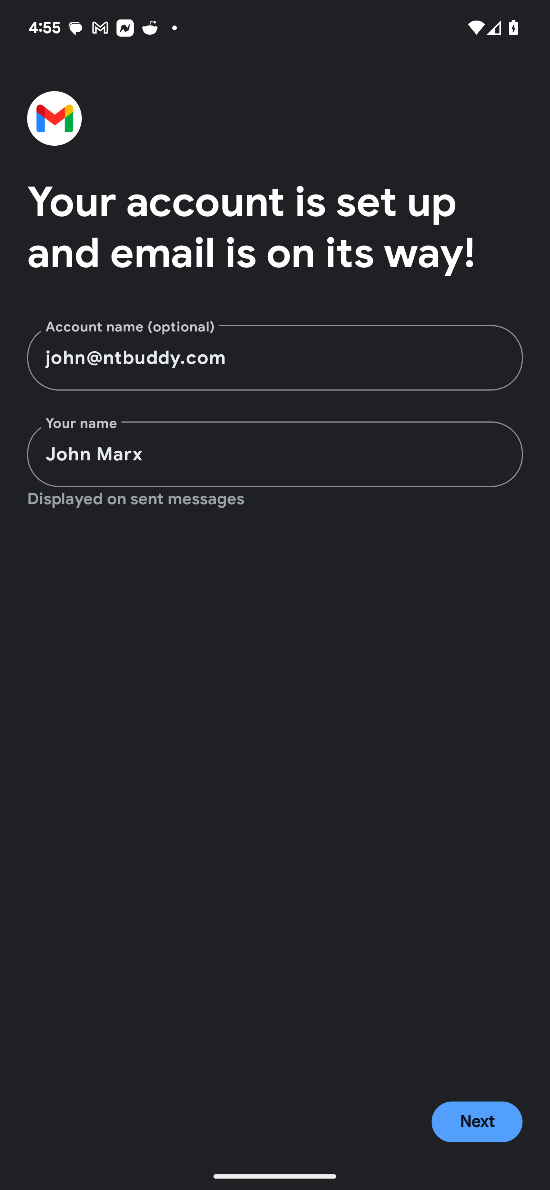
Knowledge Base Article Categories
Choose from the Knowledge Base category to view the available articles.